Whether you’re an experienced user or just getting familiar with Ableton, years of experience teaching students has shown us that learning your keyboard shortcuts can really make a difference to your workflow and free up time to experiment and create. So, with this in mind, we’ve put together a list of the 27 most useful Ableton shortcuts with some brand new ones for Ableton Live 10. Jump into our list of Ableton Live shortcuts below and remember if you’d like additional help learning how this DAW and others work, check out our courses in Music Production and Sound Engineering.
Shortcuts for Ableton Live 10 (Mac)
Essentials
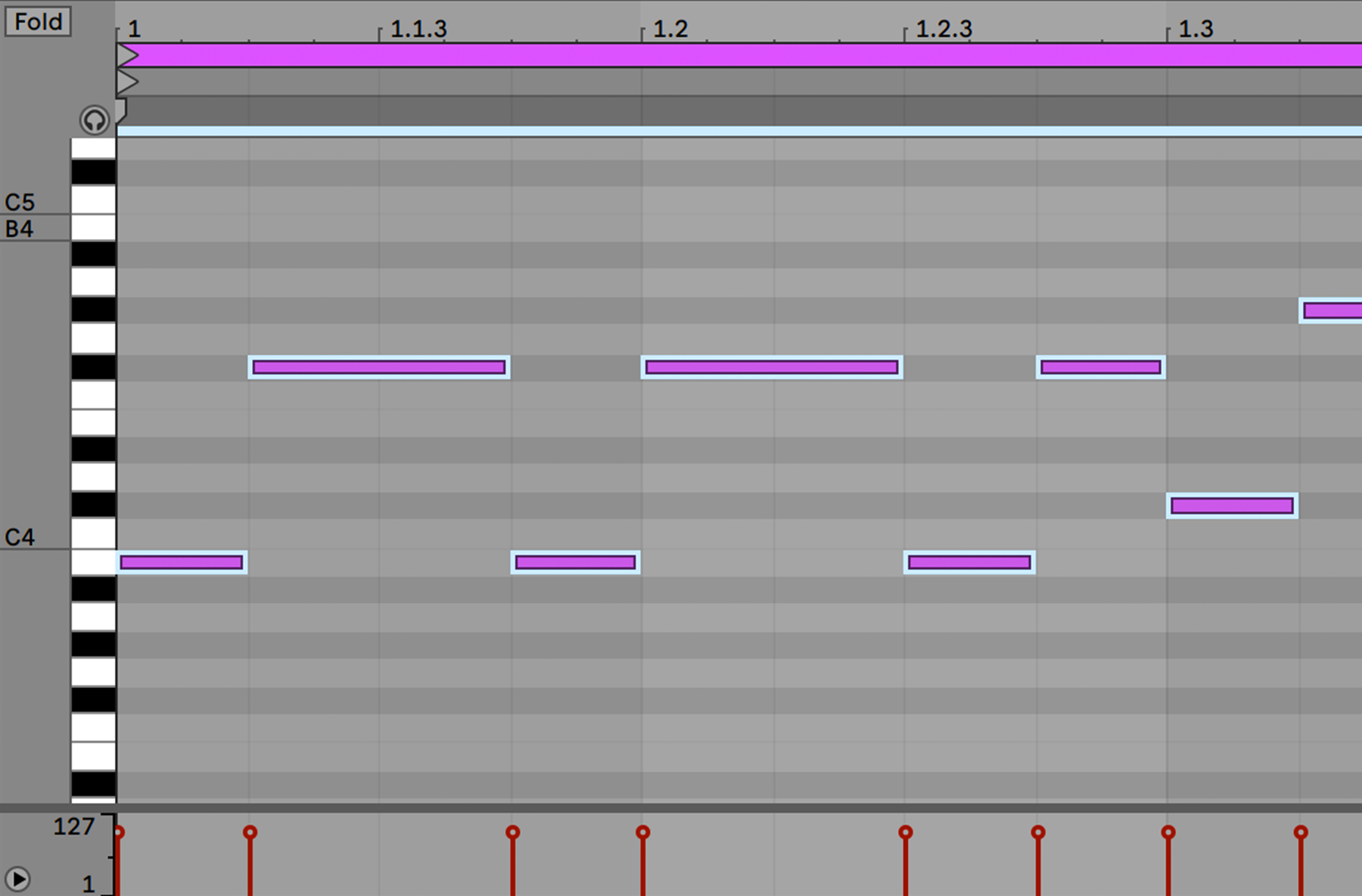
CTRL + Z – Undo (the mother of all shortcuts)
CMD + S – Save (Ableton continuously saves your work in progress but it’s always better to be safe than sorry!)
SPACE – Play/Stop
TAB – toggles arrangement and session view
SHIFT + TAB – Toggle between device view and clip view (what do you want to see? Your effects and synths or your MIDI editor?)
CMD + A – Select all (select all notes or clips)
M – Active/deactivate the computer MIDI keyboard
Creative
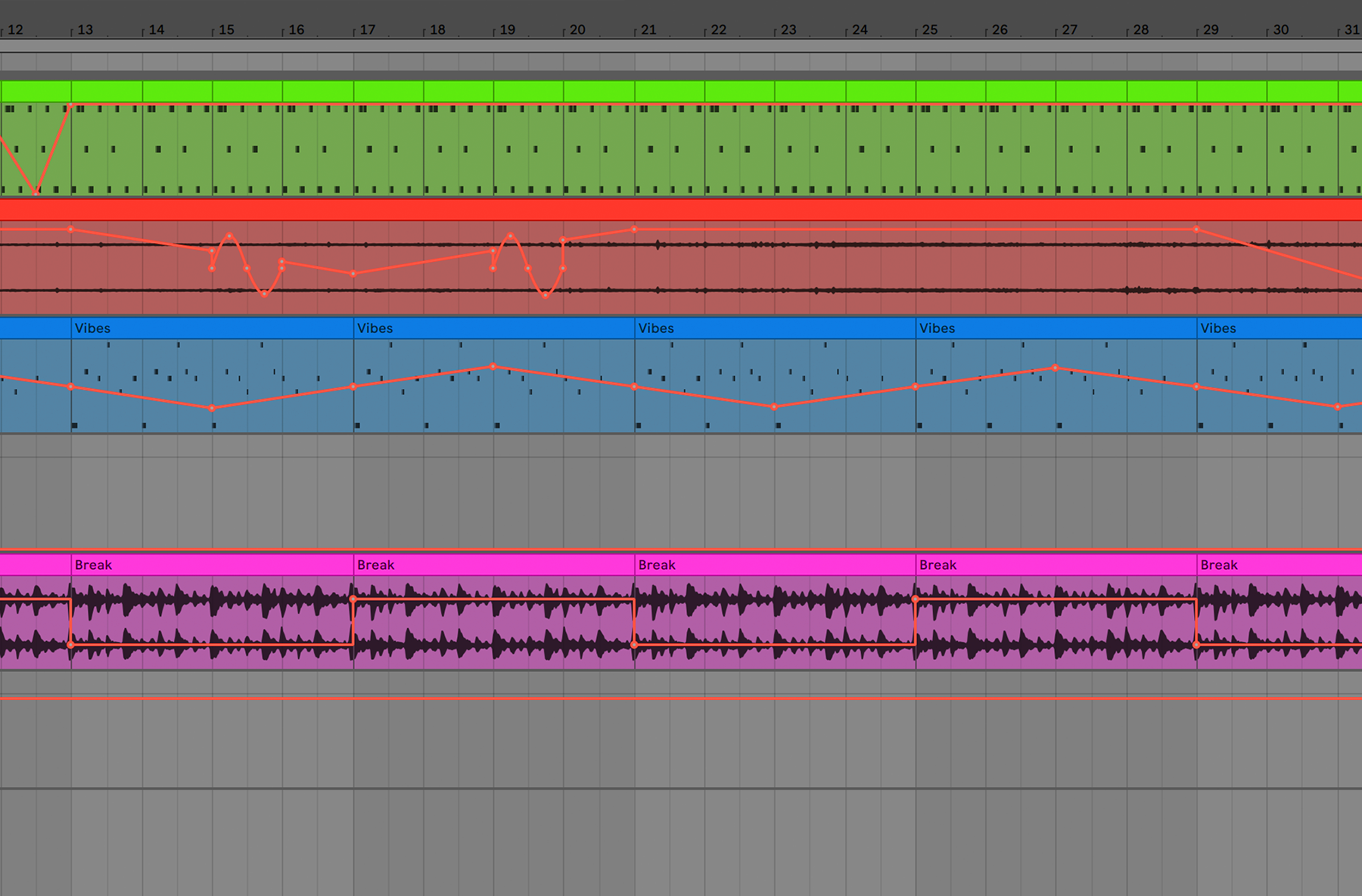
B – Draw mode (do you need to use your pen?)
R – Reverse audio clip selection
A – Toggle automation
CMD + D – Duplicate (you can quickly copy your clips/tracks/scenes/MIDI notes)
CMD + E – Split clip at selection or select part of an audio clip to split
CMD + J – Consolidate a selection into a clip
SHIFT + Drag – Stretch warped audio clip
Practical
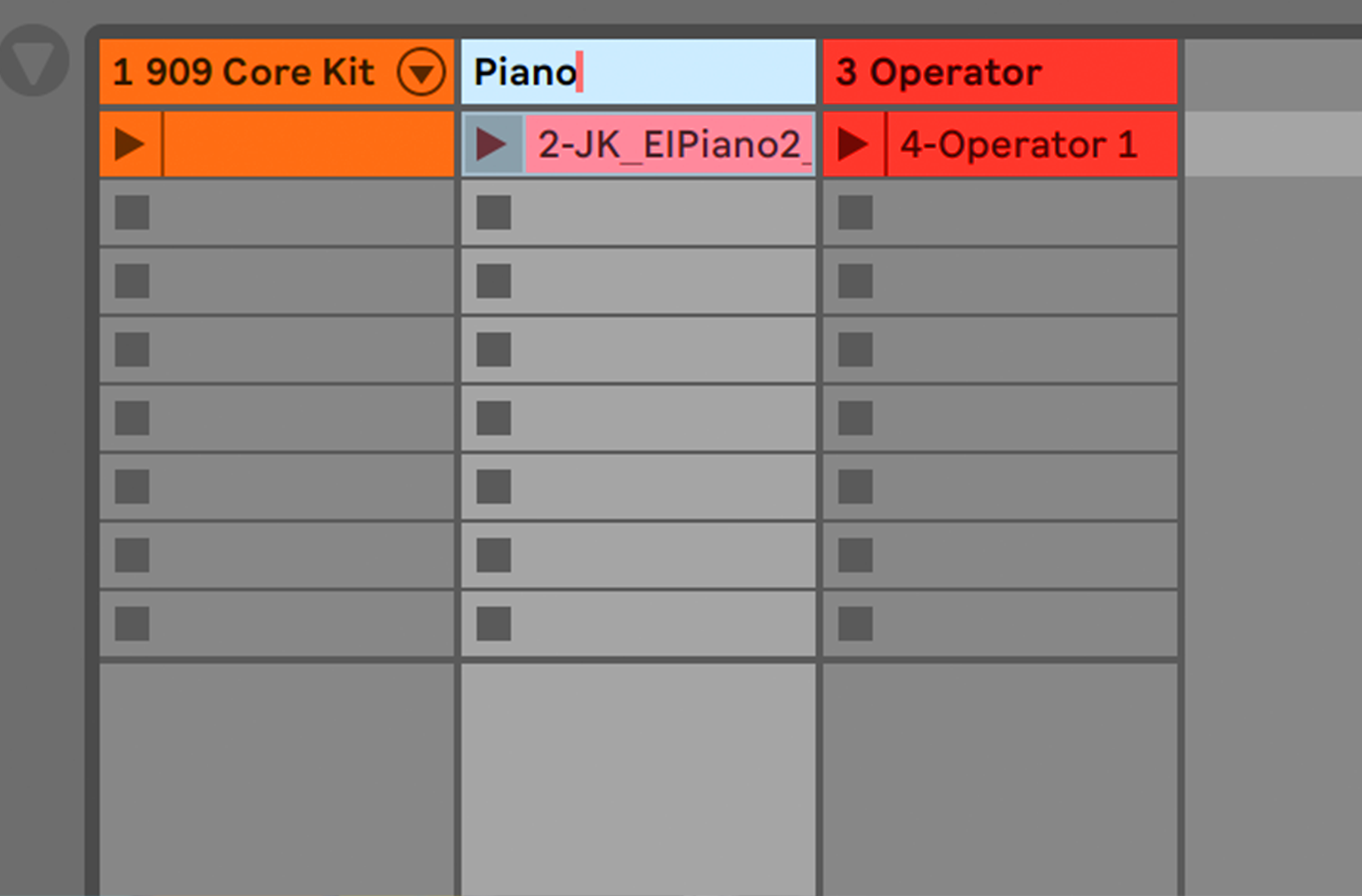
SHIFT + Z – Full zoom out
Z+Shift-Z – Zoom in and out of time selection
S – Show all tracks
CMD + 1/2/3/4 – Adjust grid size (are you programming short MIDI notes or long ones? )
0 – Deactivate notes/clips
ESC – Abort value entry (it also lets you get out of the search engine or the MIDI map mode)
SHIFT + SPACE – Play from stop point
CMD + L – Loop selection (highlight the background and loop it)
CMD + R – Rename selected clip/track (hit TAB and jump to the next channel)
+ / – – Zoom in and zoom out (the magnifying glass tool can be difficult to use so here is an alternative)
CMD + U – Quantize (add CMD + A before that and you have a combo)
Delete – return to default (this works for many different features including volume faders or pan pots)
CMD + SHIFT + I – Insert captured scene (ideal to capture the clips that are playing and create a new scene out of them)
Now that you’re savvy in the world of Ableton Live 10 shortcuts there are some additional techniques you can use to speed up your creative production workflow. From setting yourself deadlines and organising your sample library to using templates and presets, we’ve rounded up some of our top tips for boosting your creativity with speed and power, see our full list of 9 Tested Ways to Speed Up Your Workflow here. If you’re proficient in the art of producing beats and mixing but want to learn more about building iconic brands, managing artists and events, networking and more why not check out our Music Industry Management Degree?
Register to Access Free Courses, Plugins, Projects, Samples & More
When you register with Point Blank, you access an array of free sounds, plugins, online course samples, access to our social network Plugged In and much more! Simply register below and visit our Free Stuff page to get your hands on a range of exclusive music-making tools and tutorials provided by the team. Fill your boots!
The post 27 Ableton Shortcuts to Speed Up Your Workflow appeared first on Point Blank’s Online Magazine.
